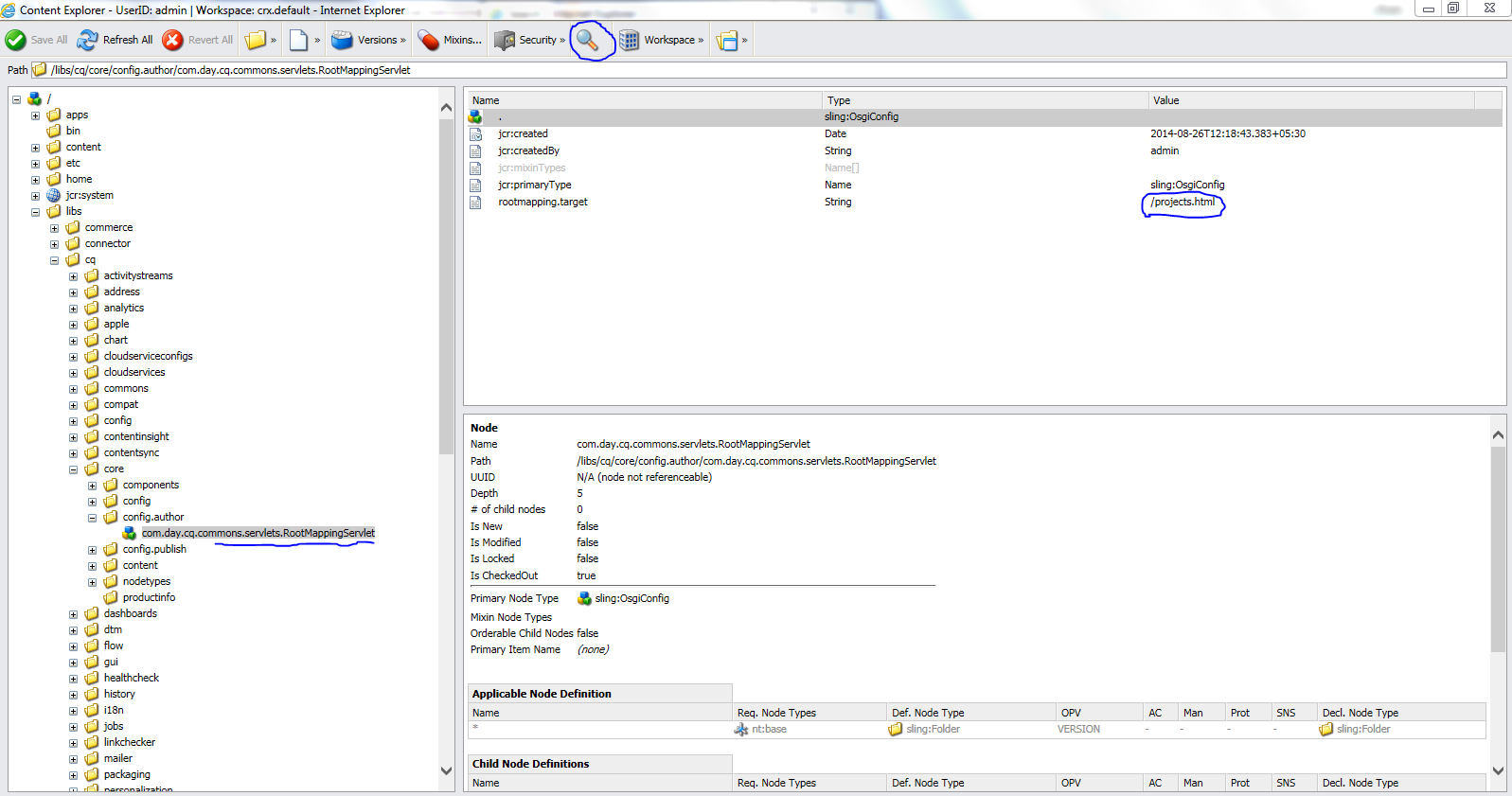How to change CRX password?

a) Open CRX explorer through http://localhost:4502/crx/explorer/index.jsp b) Click on User Administration and Users à a à admin c) Admin properties window will be opened on click of admin d) Click on Change Password to change the password. Enter old password and new passwords. You should get a confirmation message that password has been changed successfully.