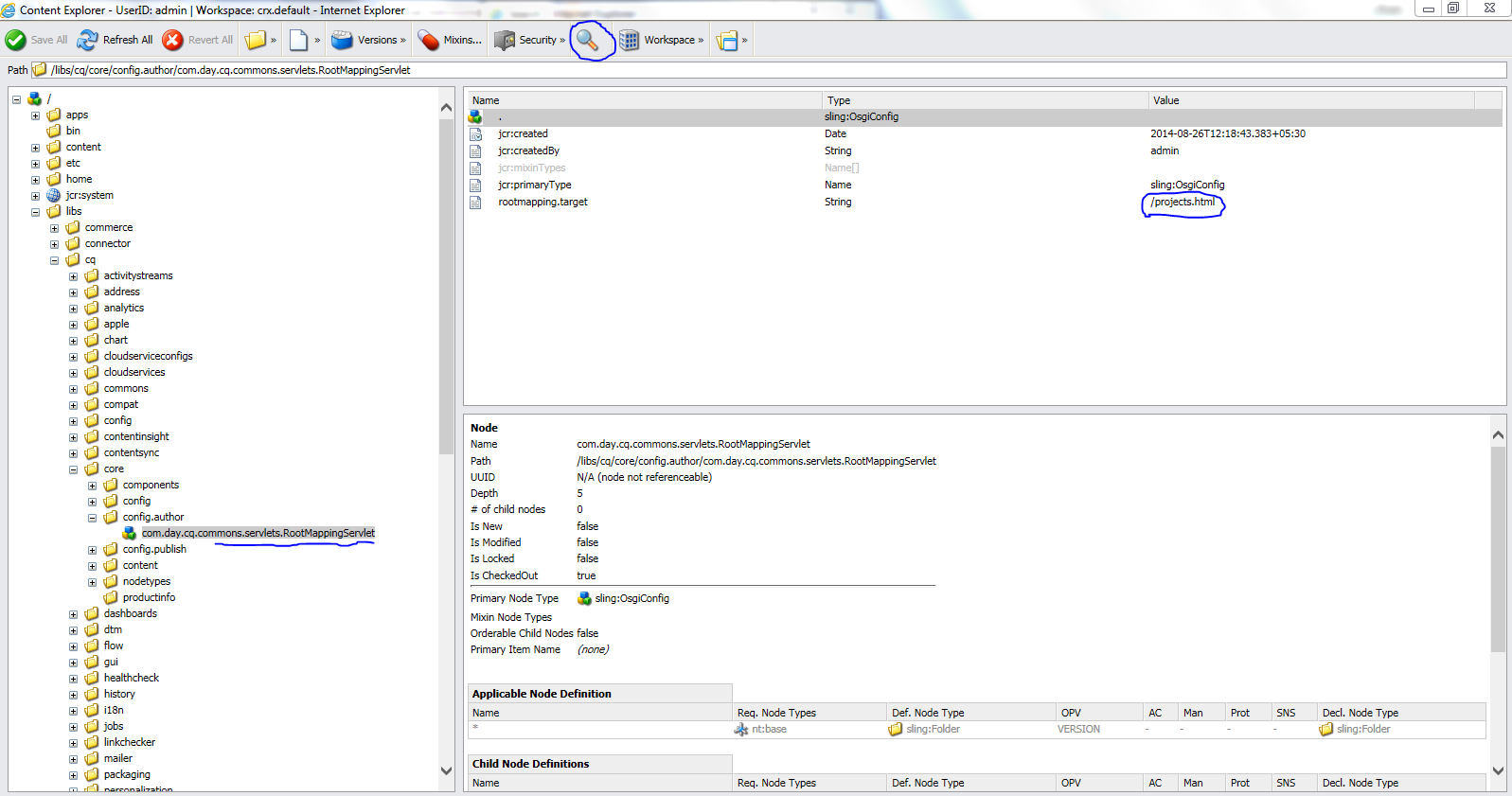Electronic Commerce (commonly known as Ecommerce) – In simpler form, ecommerce is a concept where buying and selling of product or service is conducted over electronic systems such as the Internet by the businesses and consumers. In other words, if a transaction is done over the internet then it is ecommerce. Now a days, we use ecommerce in one way or the other. It might be in form of buying ticket through irctc, buying/selling a product on a site, downloading a proprietary software or video after paying to vendor etc. are some of the examples of ecommerce form. Ecommerce was started around 1979 by Michael Aldrich (as per Wikipedia). Earlier we had only Brick and Mortar stores. Brick and mortar businesses are companies that have a physical presence and offer face-to-face customer experiences. E.g. Walmart, Best Buy etc. These companies have online as well as offline presence. Traditional Commerce versus Ecommerce Traditional commerce Ecommerce Information